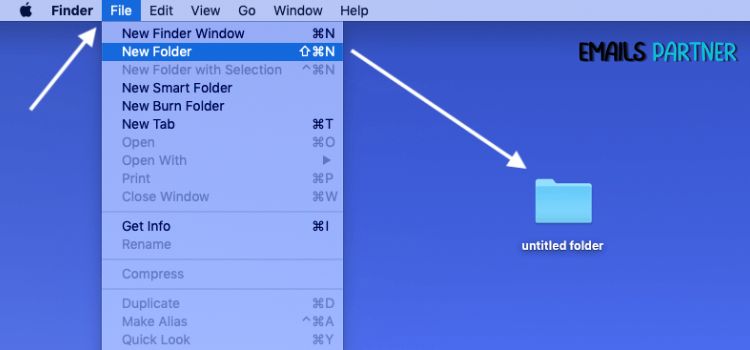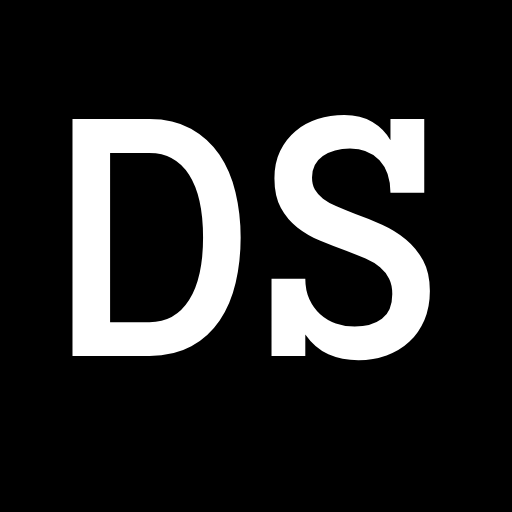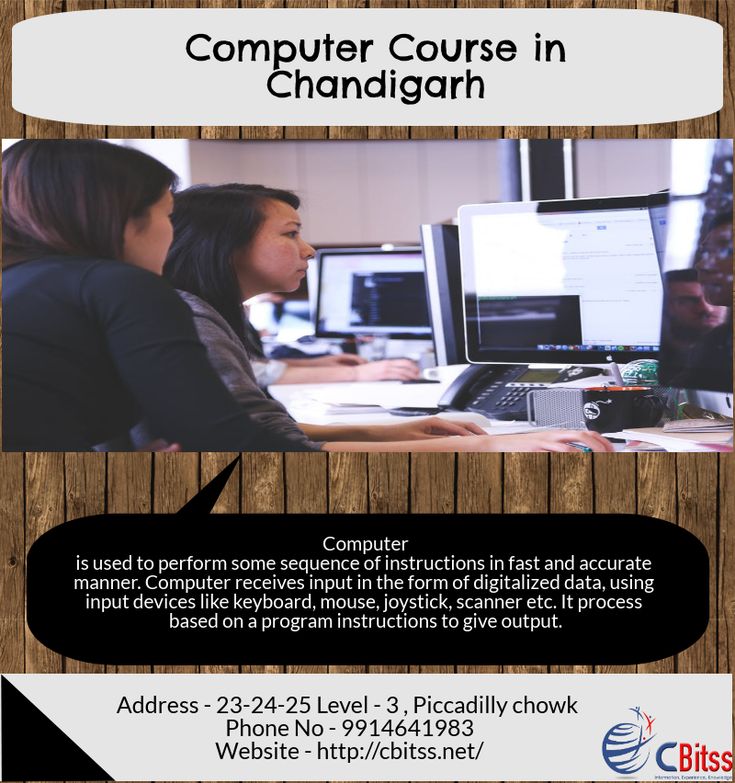Are you struggling to Create New Folders in Mac Mail? This common issue can disrupt your email organization and productivity. In this comprehensive guide, we’ll explore the reasons behind this problem and provide step-by-step solutions to help you regain control over your mailbox structure. Whether you’re a longtime Mac user or new to the platform, mastering folder creation in Mail is essential for efficient email management.
Understanding the Importance of Email Organization
Before diving into the specifics of creating folders in Mac Mail, it’s crucial to understand why proper email organization matters. In today’s digital age, our inboxes are constantly bombarded with messages, making it easy to lose track of important correspondence. Well-structured folders allow you to:
- Quickly locate specific emails
- Prioritize messages based on urgency or topic
- Maintain a clutter-free inbox
- Improve overall productivity
The Mac Mail Folder Creation Issue
Many users have reported difficulties when attempting to create new folders in Mac Mail. This problem can manifest in various ways, such as:
- The “New Mailbox” option being grayed out or unavailable
- Folders not appearing after creation
- Error messages when trying to create folders
- Inconsistent behavior across different email accounts
Let’s explore the potential causes and solutions for these issues.
Potential Causes of Folder Creation Problems
- Software Glitches: Temporary bugs or conflicts within the Mail application can prevent folder creation.
- Account Synchronization Issues: If your email account isn’t properly synced with the Mail app, it may restrict folder management.
- Permissions Problems: Incorrect file system permissions can interfere with Mail’s ability to create new folders.
- Outdated Software: Running an older version of macOS or the Mail app may lead to compatibility issues.
- Corrupted Preferences: Damaged preference files for the Mail application can cause various functional problems.
Step-by-Step Solutions
1. Restart the Mail Application
Sometimes, a simple restart can resolve temporary glitches:
a. Quit the Mail app completely
b. Wait a few seconds
c. Relaunch Mail
d. Attempt to create a new folder
2. Check Account Settings
Ensure your email account is properly configured:
a. Open Mail preferences (Mail > Preferences)
b. Click on the “Accounts” tab
c. Select your email account
d. Verify that all settings are correct, especially the incoming and outgoing server information
e. If necessary, remove and re-add the account
3. Rebuild Mailboxes
Rebuilding your mailboxes can fix various issues:
a. In Mail, select Mailbox > Rebuild
b. Choose the mailbox you want to rebuild
c. Wait for the process to complete (this may take some time depending on the size of your mailbox)
d. Try creating a new folder after the rebuild is finished
4. Reset IMAP Folders
For IMAP accounts, resetting the folder structure can help:
a. In Mail preferences, go to the “Accounts” tab
b. Select your IMAP account
c. Click on the “Advanced” tab
d. Uncheck “Automatically detect and maintain account settings”
e. Close and reopen Mail
f. Attempt to create a new folder
5. Check and Repair Permissions
Incorrect permissions can cause various Mail issues:
a. Open Disk Utility (Applications > Utilities > Disk Utility)
b. Select your startup disk
c. Click on the “First Aid” tab
d. Click “Run” to check and repair disk permissions
e. Restart your Mac and try creating folders in Mail again
6. Update macOS and Mail
Keeping your software up to date is crucial:
a. Click on the Apple menu > System Preferences > Software Update
b. Install any available updates for macOS
c. If prompted, update the Mail app separately through the App Store
d. Restart your Mac after updates are installed
7. Reset Mail Preferences
Corrupted preference files can cause various issues:
a. Quit Mail
b. Open Finder and go to ~/Library/Containers/com.apple.mail/Data/Library/Preferences/
c. Move the file “com.apple.mail.plist” to your Desktop (as a backup)
d. Relaunch Mail and try creating a new folder
8. Use Terminal to Force Folder Creation
As a last resort, you can use Terminal to create folders:
a. Open Terminal (Applications > Utilities > Terminal)
b. Type the following command, replacing “YourEmailAddress” and “FolderName” with your actual email and desired folder name:
Copy mkdir -p ~/Library/Mail/V7/"YourEmailAddress"/"FolderName"
c. Press Enter to execute the command
d. Restart Mail and check if the new folder appears
9. Contact Your Email Provider
If you’re still unable to create folders, there may be an issue with your email provider:
a. Check your provider’s support documentation for any known issues
b. Contact their customer support for assistance
c. Consider using their web interface to create folders, which may then sync to Mac Mail
10. Consider Alternative Email Clients
If all else fails, you might want to explore other email clients compatible with macOS:
a. Microsoft Outlook
b. Spark
c. Airmail
d. Postbox
e. Thunderbird
These alternatives may offer better folder management options and could resolve your issues.
Best Practices for Folder Management in Mac Mail
Once you’ve resolved the folder creation issue, consider these tips for effective email organization:
- Create a logical folder hierarchy
- Use descriptive names for easy identification
- Set up rules to automatically sort incoming emails
- Regularly review and clean up your folder structure
- Archive old emails to maintain a lean mailbox
Troubleshooting Common Folder-Related Issues
Even after successfully creating folders, you may encounter other problems:
- Folders not syncing across devices
- Difficulty moving emails between folders
- Folders disappearing unexpectedly
- Slow performance when accessing folders with many emails
For each of these issues, try the following:
a. Verify your internet connection
b. Check account settings and ensure proper synchronization
c. Rebuild mailboxes as described earlier
d. Consider creating local copies of your emails for faster access
The Future of Email Organization
As email continues to be a primary means of communication, we can expect further improvements in organization tools:
- AI-powered sorting and categorization
- Enhanced search capabilities
- Integration with task management systems
- Improved cross-platform synchronization
Staying informed about these advancements can help you optimize your email workflow in the long run.
Conclusion
Creating new folders in Mac Mail is a fundamental skill for effective email management. By following the steps outlined in this guide, you should be able to overcome any obstacles preventing folder creation. Remember that maintaining an organized inbox is an ongoing process, and regularly reviewing your folder structure can help you stay on top of your digital correspondence.