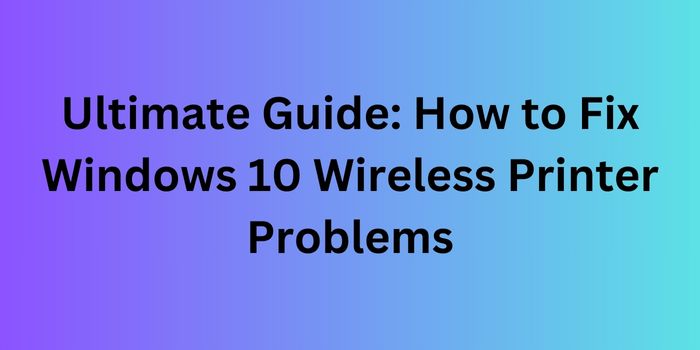Samsung phones are known for their innovation and reliability, but like any electronic device, they can encounter issues over time. It can save you money and effort to know the answers to frequent difficulties. Drawing on insights from professional technicians, here’s a guide to some of the most frequent Samsung phone issues and how to address them.
1. Battery Drain
Issue:
Many Samsung users report that their phone’s battery drains quickly, even with moderate usage. This can be due to several factors including background apps, outdated software, or a failing battery.
Solution:
- Close Background Apps: Ensure that unnecessary apps running in the background are closed. Go to the Recent Apps screen and swipe away any apps you aren’t using.
- Update Software: Update the software on your phone. Software updates often include optimizations for battery usage.
- Battery Replacement: If your phone is a few years old, the battery may be degrading. Consider replacing the battery to restore its original capacity.
2. Overheating
Issue:
Overheating can occur during extensive usage, charging, or due to software issues. Persistent overheating can damage internal components.
Solution:
- Avoid Heavy Usage While Charging: Refrain from using intensive apps or playing games while your phone is charging.
- Check for Software Updates: Sometimes overheating is caused by software bugs that can be fixed with updates.
- Remove Case While Charging: When charging, taking off the phone case can aid in more efficient heat dissipation.
3. Slow Performance
Issue:
Over time, your Samsung phone may become sluggish. This can be due to filled storage, too many background processes, or software issues.
Solution:
- Clear Cache: Clear the app cache on a regular basis. To clear it, navigate to Settings > Storage > Cache Data.
- Uninstall Unused Apps: Free up storage by uninstalling apps you no longer use.
- Factory Reset: A factory reset can be helpful as a final option. Prior to proceeding, ensure that you have a backup of your data.
4. App Crashes
Issue:
Frequent app crashes can disrupt your phone usage. This may happen due to corrupted app data or compatibility issues.
Solution:
- Clear App Cache and Data: Go to Settings > Apps > [App Name] > Storage > Clear Cache/Clear Data.
- Reinstall the App: The software can be removed from the Google Play Store and then reinstalled.
- Check for Updates: Ensure that both your phone’s software and the app are up to date.
5. Connectivity Issues
Issue:
Problems with Wi-Fi, Bluetooth, or mobile data can be frustrating. Connectivity issues may stem from software glitches or hardware problems.
Solution:
- Toggle Airplane Mode: After using Airplane Mode for a short while, switch it off. This can reset your network connections.
- Restart Your Phone: Often, simply restarting your phone can resolve connectivity issues.
- Forget and Reconnect: In order to fix Wi-Fi issues, disconnect and reconnect to the network.
6. Unresponsive Screen
Issue:
Your phone may become useless if its screen becomes unresponsive or freezes. Hardware faults or software crashes may be the source of this problem.
Solution:
- Restart Your Phone: Choose restart while holding down the power button. If the screen is completely unresponsive, you may need to perform a hard reset by holding the power and volume down buttons simultaneously for several seconds.
- Check for Software Updates: Ensure your phone’s software is current to prevent bugs.
- Factory Reset: If the problem persists, consider a factory reset after backing up your data.
7. Camera Issues
Issue:
Problems with the camera, such as blurry photos or camera app crashes, can be particularly annoying for users who rely on their phone for photography.
Solution:
- Clean the Lens: Ensure that the camera lens is clean. Always use a soft cloth for to gently wipe.
- Clear Camera App Cache: Go to Settings > Apps > Camera > Storage > Clear Cache.
- Update Software: Verify that the camera app and the phone’s software are up to date.
8. No Sound
Issue:
A lack of sound can affect calls, notifications, and media playback. This issue can be due to software glitches or hardware problems like a faulty speaker.
Solution:
- Check Volume Settings: Ensure that the volume is turned up and that your phone isn’t in Do Not Disturb mode.
- Restart Your Phone: Momentary software issues can be fixed by restarting your phone.
- Test with Headphones: Plug in headphones to check if the issue is with the phone’s speakers.
9. Charging Problems
Issue:
Charging problems, such as slow charging or the phone not charging at all, are common complaints.
Solution:
- Use Official Charger: Always use the charger that came with your phone or a certified replacement.
- Check Charging Port: Inspect the charging port for dust or debris and clean it carefully.
- Battery Replacement: Take into consideration changing the battery if your phone is old.
Conclusion
Understanding and addressing common Samsung phone issues can help you maintain your device’s performance and longevity. By following these tips and solutions from professional technicians, you can resolve many problems on your own and know when it’s time to seek professional help. Regular maintenance and updates are key to keeping your Samsung phone running smoothly. Do not hesitate to seek the advice of a qualified technician if problems continue in order to prevent more harm and make sure your phone receives the care it need.